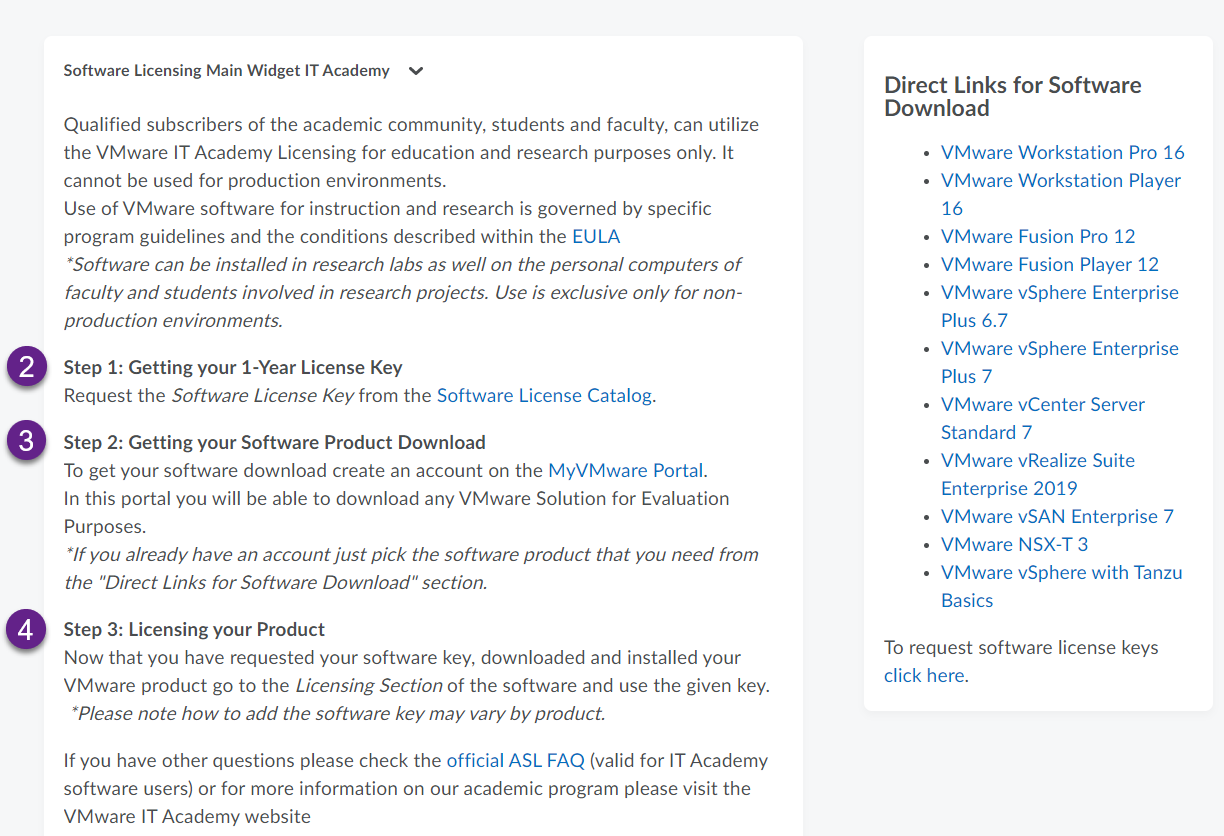Activer la licence VMWare Academy
Pour une installation sur une machine privée, vous êtes invités à installer les versions gratuites des produits VMware.
Pré-requis
Avoir reçu l'invitation par email. En cas de renouvellement de licences, il est nécessaire d'ouvrir un ticket pour obtenir une nouvelle inscription.
Guide uniquement en Anglais
Guide détaillé
Access the invitation email to redeem their course access:
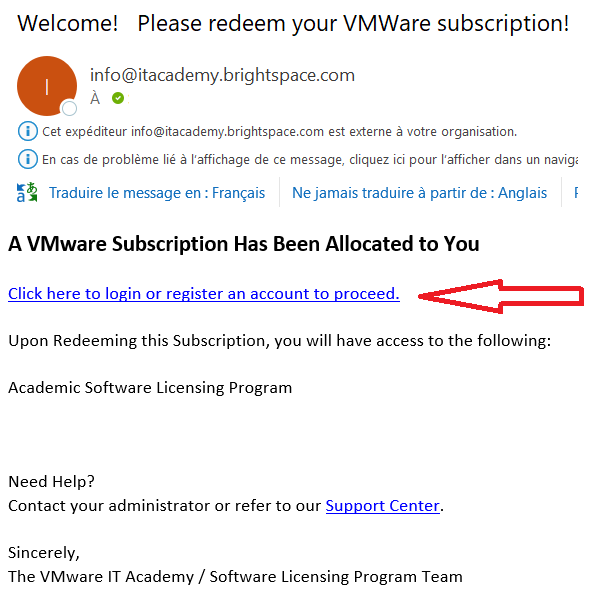
From here they need to click the green login button:

Click the green Register button

Important! Since the user already created an account the first time they were enrolled via a class list, they need to select the 'Blue Option' 'Do you already have an account as an academic user on the D2L platform...' > Login.
If the user attempts to 'Register' again, they will get an error that the email is already in use since they registered when were enrolled via the first class list they were added to:
Register with your email address xxx.xxx@hefr.ch (employees) or xxx.xxx@edu.hefr.ch (students)
After logging in, accept to redeem the new course access subscription:
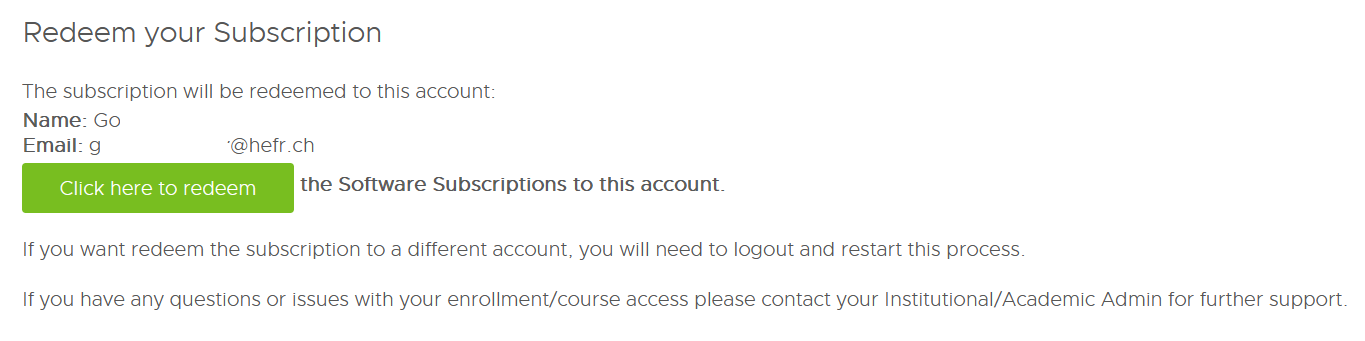
Confirm and step over to Brightspace via the link below, the new courses will now be added to the Student (or Instructors) account.
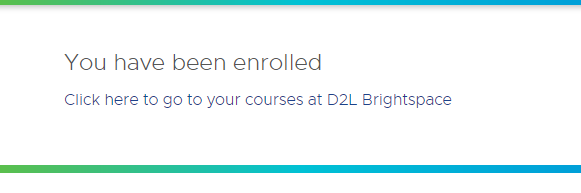
Request License and programm
- Read : Student or Instructor Requests a Software License Key (force.com)
- Go to D2L and log in
- Click on Software Products & License Key
- Follow the three steps